In addition, a very interesting solution, which allows Facebook, is the creation of content for visitors who click "Like" automatically changes to another. In this way we can create interesting effects, further affecting the newcomers.
Below is a sample welcome page view BEFORE and AFTER becoming a fan

You may ask why such a thing more to urge users to become a fan? There are several reasons ... First of them is a form of advertising. The majority of splash pages is intended to focus visitors on the button look "like it" and for this purpose are used for all sorts of type arrow indicators (which is seen also in the example above). The second reason is the transfer of information. Scalar A person who enters the Fan Page, is not easily inferred from the array of posts about what is a party and that suits his interests. By creating a home page in an easy and simple way to inform users about the content of our site.
And now the answer to the question in the title: How to create a welcome page?
Step 1: Static HTML: iframe tabs There are several ways, however, introduce the easiest and quickest. In order to make a home page of the application will use: Static HTML: iframe tabs. Here it should be noted that we need to have administrator rights on our Fan Page's. Otherwise we can not add applications to our site. After entering the application site, click in the upper right corner: "Go to application", then we will be able to choose (in the case of more Fan Page'ów) on our part.
Select Fan Page, accept and pass on our site. At first glance, it would seem that nothing has changed, but in the left hand menu, a new tab: "Welcome".
After switching to the tab will be able to edit the two fields. The first is a text / code (allowable HTML, CSS, JavaScript) for guests, while the second field will appear when users click a marker, "I like it." In our case (picture above), we have only inserted two versions of the image. Save the changes and remains for us the last thing to do, namely to change the settings Fan Page's.
Step 3: Set We have set as our main welcome page. Go to the Edit Page -> Manage uprawnienami -> Default tab. At this point, we set the Welcome tab will be the default and save the changes. From this point on our new arrivals at the entrance to the Fan Page can not see the board, and previously created the welcome message.

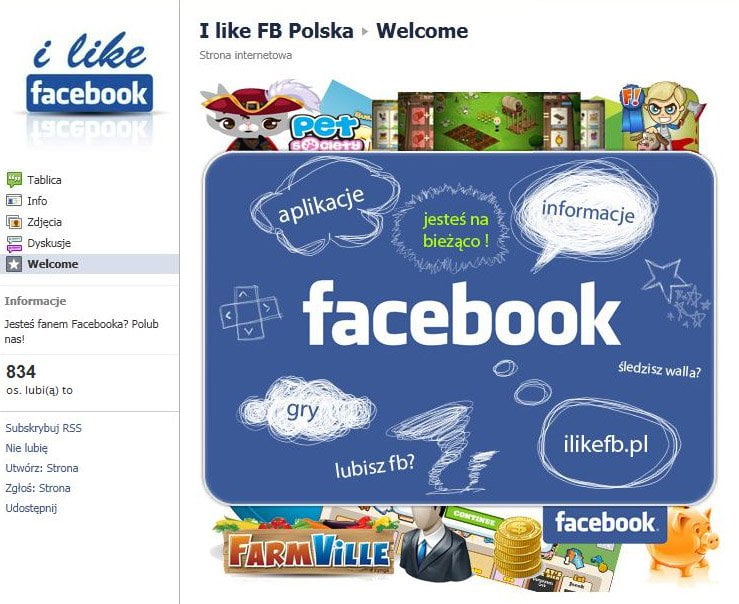


No comments:
Post a Comment
Note: only a member of this blog may post a comment.